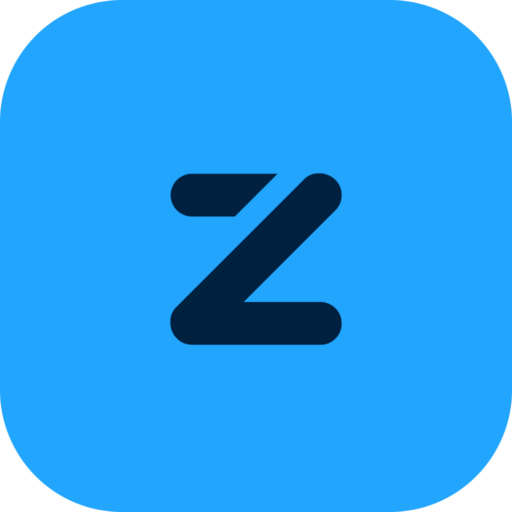FAQs
Not sure what to do? Don’t worry, we’ve answered those questions for you.
Customer
FAQs
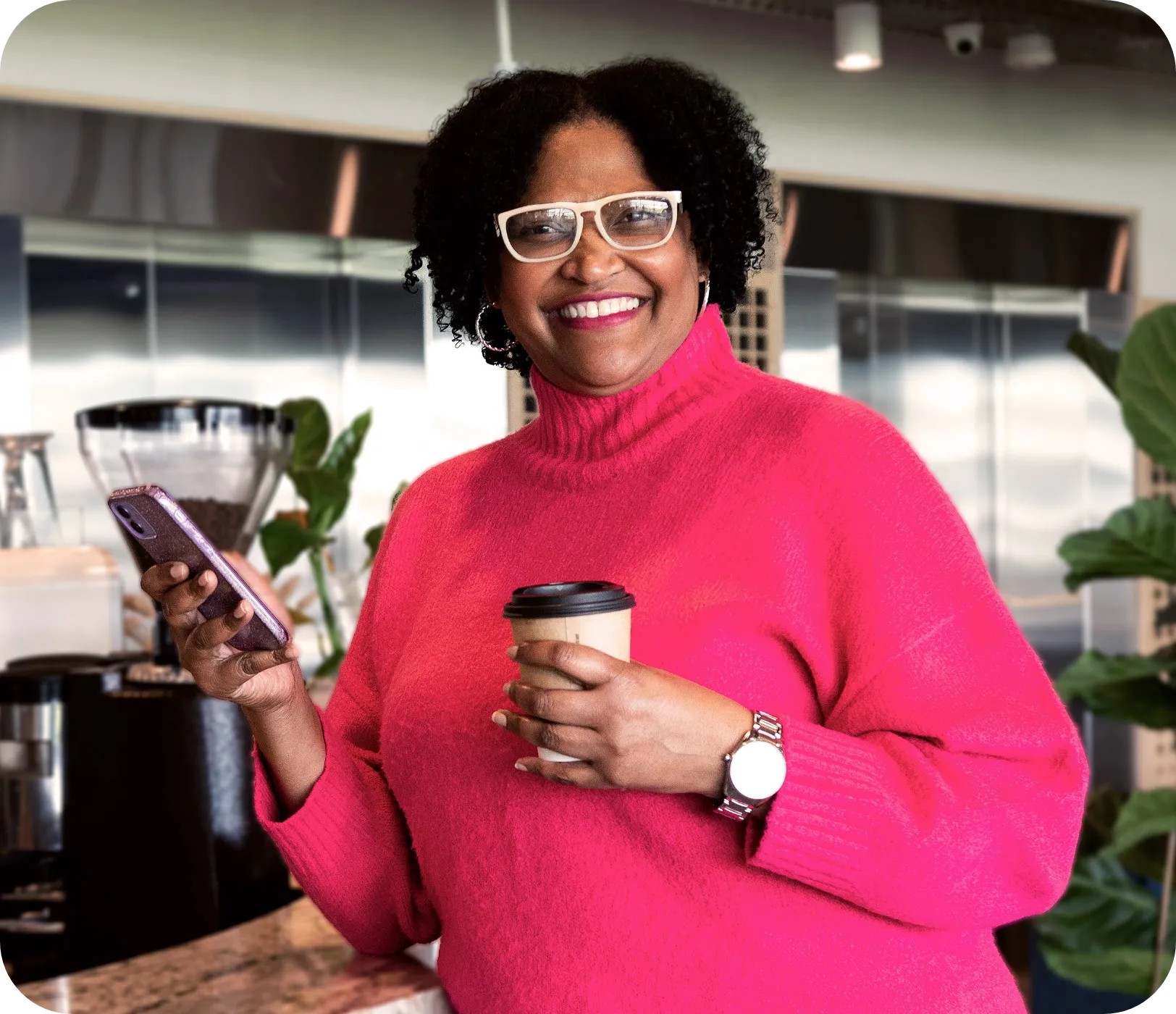
We don’t charge you for paying using Zapper. We reward you instead, with loyalty programmes, discount vouchers, and more. Please note, however, that your normal bank transaction fees will still apply.
Login to your Zapper app and navigate to the menu. Then, you select Payment Methods, and click on Add Card. You can add your card by scanning or manually adding the details. To remove a card, simply tap on the existing card and delete. Don’t forget to click and save your settings!
Bank cards on the Mastercard and VISA platform are accepted. The card must be activated for online purchases. Diners Club Cards and American Express are not supported on Zapper.
Login to your Zapper app and navigate to the menu. Then, you select Payment Methods, and click the Select as Default for your chosen default card. Don’t forget to click and save your settings!
Login to your Zapper app and navigate to your Settings. There, you can adjust your default tip amount. Don’t forget to tip well!
Oopsie, we’ve all had this before! Your payment on Zapper may have been declined for a few reasons. First up, check your bank balance, to ensure you have enough money in your account to pay for your items. Don’t worry – we all know the pain of end of the month crackers, if that’s the case. You can also ensure your bank card is activated for eCommerce transactions. If not, please contact your bank to activate this feature. Also, make sure the merchant or store you’re shopping at accepts your card type. Some merchants do not accept payments from certain types of cards. If your name is hyphenated, then please remove the hyphen in the Card Holder Name field, and re-register your bank card. Lastly, check if your card has expired. If it has, you’ll need to request a new one from your bank, and remember to update the expiry date on your Zapper app.
We’re so sorry you’ve had this experience! When a bank flags a card as stolen, Zapper is notified and our fraud teams will stop the processing of any transactions. Our Zapper support team works with you and your bank as best we can. Once you have received your replacement bank card, don’t forget to update your card details in your Zapper app.
Open your Zapper app, and click on Forgot Username/Password. Then, follow the prompts to reset your password. Don’t forget it!
We’re so sorry you’ve had this experience. Don’t forget to report this to the police and your mobile network provider. Once you’ve done that, simply email our Support team on support@zapper.com. You can request that your account be locked with immediate effect, and we will do it! Please provide us with the mobile number and email address you registered on Zapper with, so that we’re able to access your profile.
Login to your Zapper app and navigate to the menu. Then, you select Payment Methods, and add your new bank card details as you need to. Don’t forget to click and save your settings!
Merchant
FAQs

Login to your Zapper Merchant Portal, click on Settings and select Sign Up Documents. From there, you upload your new bank statement or a bank letter that is not older than three months. Alternatively, send your new proof of bank account to support@zapper.com.
No, Zapper can only settle funds to debit accounts.
The verification of your Zapper account can take up one business day.
Login to your Zapper Merchant Portal, click on Settings, and select SMS notifications. Once you’ve selected SMS notifications, you can add, remove or edit any mobile number you need to send SMS confirmations to.
Login to your Zapper Merchant Portal, click on Settings, and select Integrations.
Login to your Zapper Merchant Portal, click on Settings, and select QR Code Manager.
Send a request to support@zapper.com. Please include details of the transaction and refund amount. A proof of payment will follow.
Open your Zapper Merchant Portal, and click on Forgot Username/Password. Then, follow the prompts to reset your password.
Please check your Zapper Merchant application is up to date. Once you have the latest update for your Zapper Merchant application, it should be easy to do. Your customers simply hold their card or device against the back of your mobile phone. Once Tap to Pay appears, they can simply tap to pay you. Cha-ching!
We know this pain all too well! Sometimes, OTPs are delayed as a result of bank systems, and this is beyond our control. Other times, your mobile phone may be blocked from receiving OTPs or SMSes. If the latter is true, you may be blocked from receiving OTPs and SMSes from us, and will need to unblock us from contacting you. Don’t worry, this doesn’t mean we will spam you (we don’t do that around here, and it’s illegal). You’ll simply be able to receive your OTPs easily. Rest assured you will not be receiving any marketing communication from us via SMS. Please check with your mobile network if your number is blocked from receiving messages from certain SMS providers, or call our Zapper Support team on +27 87 150 1001 for assistance. It is also possible that you have registered your mobile number on the WASPA Do Not Contact list, or you have third-party applications installed on your mobile device. Simply conduct a search for the below numbers within the third-party application to unblock Zapper: Vodacom: 27 82 004 809486, MTN: 27 83 921 0017032, Cell C: 278400 35005, Telkom: 27 81 160 001035005
Thank you for committing your energy towards doing good in the world! Yes, Zapper does offer a discount to NPOs. NPOs can enjoy all the value and features of the Zapper Business package. Send us proof of your NPO registration via email to nonprofit@zapper.com. Our Support team will be ever so happy to upgrade you to our Non Profit plan.
As a business owner and Zapper Merchant, you’re in charge of your own destiny. Once your 30-day free trial has ended, you will be prompted to sign up for your chosen Zapper plan. Once you’re all signed up, we will charge the monthly fee to your account.
Login to your Zapper Merchant Portal, and navigate to the Menu. Select My Records, and enter the OTP as sent to the registered owner’s mobile phone.
You will receive your invoice/statement from Zapper on the 2nd working day of each month via email. Your invoice/statement from Zapper will include all fees associated with your account.
Please visit our Merchants page for more information on how the Zapper Merchant app helps you grow your business and more.
Your Zapper Merchant app enables you to send direct marketing messages, vouchers, and more, to your customers. If, however, you want to get in touch with a customer and get to know them a little better, simply click on the envelope icon as displayed next to the customer name in either the Ratings and Review tab or Customers tab. We will send your Zapper community members an in-app message on your behalf.
Settlements are processed according to the package your merchant account is on! If you’re on the business package, get ready for daily settlements—except on public holidays and weekends, of course. But if you’re rocking the free package, you’ll still be smiling with weekly settlements, hitting your account every Tuesday, except on public holidays when they fall on the next business day.
We’ve got you covered with plenty of ways to get that instant transaction confirmation in real time! Check them out:
– Point of sale if you’re integrated.
– Email confirmation, sent straight to your chosen email address.
– Use our Merchant App available for Android devices.
– Zap! Into our Merchant Portal, and view under transaction history.
– We even throw in SMS confirmation for a tiny monthly fee of just R35 per number added to receive the message. This can be enabled on your Merchant portal.
Couldn't find the what you were looking for?
Reach out to our dedicated support team for more information.